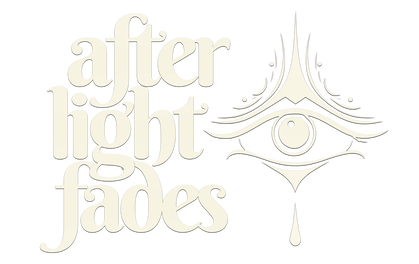Lamplight Forest
Level Editor Guide
Getting Started
• When you first open the game, click the level editor button on the Title Screen to get started
• Note the editor only supports keyboard and mouse for now. Controller support may happen in the future if there's enough interest for it
• Your levels can be save-loaded to your local HD and/or Steam Workshop. If you prefer to keep your levels private, then Steam Workshop saving is optional
• A new level just has a player-character. On the left side of the screen are white icons (see "Object Types" below) for all the different objects you can add into the level. Click one to select it, then click on any floor tile to draw an object there
• Right click an object in the level to erase it
• A simple way to create a basic level that can be completed by a player is by adding a door, a lock and a key
• When you're ready to try out your level click the play button at the top to toggle between PLAY and EDIT mode
Object Types
• The object types are the white icons on the left of screen (see image below e.g. abyss, airstream , etc). There are around 100, so they're searchable by filter
• Cursor over object types to see a description of what they do
• Because there are so many objects with so many interdependent relationships, the best way to get to know them all is just to play through puzzles in the main game
• The coloured icons to the right of the white icons are category filters (eg fire, magnetic, electric etc). Try clicking these to view the various categories of object types. This can make it easier to find what you're looking for
• Once you know the various objects better, you can also filter by first letter - eg type "B" to see bomb, brazier, bridge, etc
• When you first open the game, click the level editor button on the Title Screen to get started
• Note the editor only supports keyboard and mouse for now. Controller support may happen in the future if there's enough interest for it
• Your levels can be save-loaded to your local HD and/or Steam Workshop. If you prefer to keep your levels private, then Steam Workshop saving is optional
• A new level just has a player-character. On the left side of the screen are white icons (see "Object Types" below) for all the different objects you can add into the level. Click one to select it, then click on any floor tile to draw an object there
• Right click an object in the level to erase it
• A simple way to create a basic level that can be completed by a player is by adding a door, a lock and a key
• When you're ready to try out your level click the play button at the top to toggle between PLAY and EDIT mode
Object Types
• The object types are the white icons on the left of screen (see image below e.g. abyss, airstream , etc). There are around 100, so they're searchable by filter
• Cursor over object types to see a description of what they do
• Because there are so many objects with so many interdependent relationships, the best way to get to know them all is just to play through puzzles in the main game
• The coloured icons to the right of the white icons are category filters (eg fire, magnetic, electric etc). Try clicking these to view the various categories of object types. This can make it easier to find what you're looking for
• Once you know the various objects better, you can also filter by first letter - eg type "B" to see bomb, brazier, bridge, etc
Click the white icons on the left to select an object to draw into your level
Click the coloured icons on the right to filter objects by category
Click the coloured icons on the right to filter objects by category
Editing Tools
• On the top right of the screen are Draw, Erase and Move tools (see image below). Cursor over them to see how they work. You can also toggle off Overwrite mode if you don't want to accidentally draw over existing objects in the level
• Cursor-over any object in the level and press C to eye-dropper it - i.e. to set it as the current type you're drawing with
• Under Draw/Erase is Level Size to change the size of the grid. The anchor point is the bottom left of grid, meaning that clicking the left arrow deletes a column of cells on the right side, the up arrow adds a row on the top side, etc
• Under that, you can re-randomize the surrounding environment and walls. Deeper environmental customization would be nice, but is too much work, so this is good for now. I might add different biomes down the track
• Under that are the file management buttons: save, load etc. These only apply to your local files. For Steam Workshop save/loading see the "Steam Workshop" heading further down in this guide
• On the top right of the screen are Draw, Erase and Move tools (see image below). Cursor over them to see how they work. You can also toggle off Overwrite mode if you don't want to accidentally draw over existing objects in the level
• Cursor-over any object in the level and press C to eye-dropper it - i.e. to set it as the current type you're drawing with
• Under Draw/Erase is Level Size to change the size of the grid. The anchor point is the bottom left of grid, meaning that clicking the left arrow deletes a column of cells on the right side, the up arrow adds a row on the top side, etc
• Under that, you can re-randomize the surrounding environment and walls. Deeper environmental customization would be nice, but is too much work, so this is good for now. I might add different biomes down the track
• Under that are the file management buttons: save, load etc. These only apply to your local files. For Steam Workshop save/loading see the "Steam Workshop" heading further down in this guide
Privately Sharing Levels
If you want to share your locally saved level files privately (eg you just want to send them to a friend, but don't want them to be public on Steam Workshop) you can retrieve them from the folder linked below, depending on your operating system.
(eg for Windows it's %userprofile%\AppData\LocalLow<companyname><productname>)
Once you find that folder you can recognize After Light Fades level files as they have the suffix ".alf"
https://docs.unity3d.com/6000.0/Documentation/ScriptReference/Application-persistentDataPath.html
If you want to share your locally saved level files privately (eg you just want to send them to a friend, but don't want them to be public on Steam Workshop) you can retrieve them from the folder linked below, depending on your operating system.
(eg for Windows it's %userprofile%\AppData\LocalLow<companyname><productname>)
Once you find that folder you can recognize After Light Fades level files as they have the suffix ".alf"
https://docs.unity3d.com/6000.0/Documentation/ScriptReference/Application-persistentDataPath.html
Level Completion Conditions
You have several options for creating ways for players to complete your levels
Doors
Entering a door is the typical way to make a level complete-able. There are a few options for how to open doors. If any one of the below conditions are met, any/all doors will immediately open (and yes it is possible to have more than one door in a level):
• get a key onto a lock
• light all the fire beacons in a level
• get power to all the electricity beacons in a level
• use a switchable type (eg Bump Block or Pressure Plate) to open the door directly
• absorb all the Shadow Selves in a level
• EXCEPTION: if you have a key/lock AND beacons, then the level will require BOTH "all beacons lit" and "key on lock" before the door opens
• if your level has an artefact and a door, but no abyss, you'll need to include an Artefact Portal where the player needs to deposit the artefact before they can exit through the door
• you can of course also give players multiple options from all the dot points the above, so feel free to mix and match and experiment!
Abysses
Pushing certain objects into an abyss will complete the level, even if your level has a door. In fact you can make it optional how to complete a level by having both an abyss and a door. Abyss-completion objects are:
• artefacts: push an artefact into an abyss to complete the level. Note some artefacts like the Crystal Ball can't be pushed, so you'll need a switchable like a Bump Block to make them pushable
• teardrops: connect 3 teardrops to create a gold teardrop. Push a gold teardrop into an abyss to complete the level
Artefacts
• note different artefacts were not originally designed to work together so some combinations, like a Gem and Crystal Ball, currently wont work together
• similarly, duplicates of the same artefact were not designed to work together. To keep it simple the editor doesn't allow this (eg can't have two feathers in a level)
• I've left the Journal artefact out for now, because it's likely too complicated to implement
You have several options for creating ways for players to complete your levels
Doors
Entering a door is the typical way to make a level complete-able. There are a few options for how to open doors. If any one of the below conditions are met, any/all doors will immediately open (and yes it is possible to have more than one door in a level):
• get a key onto a lock
• light all the fire beacons in a level
• get power to all the electricity beacons in a level
• use a switchable type (eg Bump Block or Pressure Plate) to open the door directly
• absorb all the Shadow Selves in a level
• EXCEPTION: if you have a key/lock AND beacons, then the level will require BOTH "all beacons lit" and "key on lock" before the door opens
• if your level has an artefact and a door, but no abyss, you'll need to include an Artefact Portal where the player needs to deposit the artefact before they can exit through the door
• you can of course also give players multiple options from all the dot points the above, so feel free to mix and match and experiment!
Abysses
Pushing certain objects into an abyss will complete the level, even if your level has a door. In fact you can make it optional how to complete a level by having both an abyss and a door. Abyss-completion objects are:
• artefacts: push an artefact into an abyss to complete the level. Note some artefacts like the Crystal Ball can't be pushed, so you'll need a switchable like a Bump Block to make them pushable
• teardrops: connect 3 teardrops to create a gold teardrop. Push a gold teardrop into an abyss to complete the level
Artefacts
• note different artefacts were not originally designed to work together so some combinations, like a Gem and Crystal Ball, currently wont work together
• similarly, duplicates of the same artefact were not designed to work together. To keep it simple the editor doesn't allow this (eg can't have two feathers in a level)
• I've left the Journal artefact out for now, because it's likely too complicated to implement
Text: Leaving Messages, Tutorials and Narrative for Your Players
The Scroll object is the only way to put text into your levels, but it's very simple and flexible:
• put a scroll into your level, cursor over it and press TAB, then enter your text
• this is good for tutorialization, clues, or delivering narrative
• players can then push the scroll to read the text (enter play mode to test it out)
The Scroll object is the only way to put text into your levels, but it's very simple and flexible:
• put a scroll into your level, cursor over it and press TAB, then enter your text
• this is good for tutorialization, clues, or delivering narrative
• players can then push the scroll to read the text (enter play mode to test it out)
Steam Workshop
Steam Workshop integration in After Light Fades is simple and will do most of what you need to do directly inside the game.
Click the Steam Workshop button in the bottom right corner of the level editor screen to get started browsing other people's levels, or saving your own level to Workshop.
If you need a deeper toolset for managing all the levels you've created in one place, you can access Steam Workshop via the Steam application or via browser (just do a web search if you're not sure how to access Steam Workshop). There you can find all your levels and do things like delete them, see their stats, change their tags, and so on.
However, when it comes to downloading and playing other people's levels we recommend you do it from inside the game itself, as it's very quick and simple.
Note to people who have pre-release keys for the game, the Steam Workshop page for the game is not yet active as Steam doesn't activate a game's workshop until the game is fully released. So full functionality will begin on the release date June 20th 2025
Steam Workshop integration in After Light Fades is simple and will do most of what you need to do directly inside the game.
Click the Steam Workshop button in the bottom right corner of the level editor screen to get started browsing other people's levels, or saving your own level to Workshop.
If you need a deeper toolset for managing all the levels you've created in one place, you can access Steam Workshop via the Steam application or via browser (just do a web search if you're not sure how to access Steam Workshop). There you can find all your levels and do things like delete them, see their stats, change their tags, and so on.
However, when it comes to downloading and playing other people's levels we recommend you do it from inside the game itself, as it's very quick and simple.
Note to people who have pre-release keys for the game, the Steam Workshop page for the game is not yet active as Steam doesn't activate a game's workshop until the game is fully released. So full functionality will begin on the release date June 20th 2025
Quirks
A few things that might not behave the way you expect them to:
• Artefact Portals are not obstacles, or barriers. This means you can walk through them, even on the top edge where they look solid. So it’s up to you to either put an obstacle such as a pillar behind them, or use an edge barrier, or place them up against a wall.
• Similarly, Doors are only obstacles while closed. Once open they cease to be obstacles (so that you can enter them), BUT they also don't have edge-barriers by default. So you'll need to make sure you always manually place edge barriers or obstacles around doors. If you don't then once a door is open you can walk into it from any side, which would likely seem wrong to a player.
• If you make a level with fire beacons AND electric beacons, only one or the other of those two types needs to be lit (either all fire beacons or all electric) in order for the door to open i.e. it's not currently possible to create a level where you NEED to light all fire AND all electric beacons to open the door.
• If you make a level with multiple artefacts AND a door in it, you only need to put one of those artefacts into a portal in order to allow the level to be completed via the door. While it would make more sense to have to take ALL of the artefacts into the portal, it never came up in the Main Game's levels, so it hasn't been coded for.
A few things that might not behave the way you expect them to:
• Artefact Portals are not obstacles, or barriers. This means you can walk through them, even on the top edge where they look solid. So it’s up to you to either put an obstacle such as a pillar behind them, or use an edge barrier, or place them up against a wall.
• Similarly, Doors are only obstacles while closed. Once open they cease to be obstacles (so that you can enter them), BUT they also don't have edge-barriers by default. So you'll need to make sure you always manually place edge barriers or obstacles around doors. If you don't then once a door is open you can walk into it from any side, which would likely seem wrong to a player.
• If you make a level with fire beacons AND electric beacons, only one or the other of those two types needs to be lit (either all fire beacons or all electric) in order for the door to open i.e. it's not currently possible to create a level where you NEED to light all fire AND all electric beacons to open the door.
• If you make a level with multiple artefacts AND a door in it, you only need to put one of those artefacts into a portal in order to allow the level to be completed via the door. While it would make more sense to have to take ALL of the artefacts into the portal, it never came up in the Main Game's levels, so it hasn't been coded for.
Level Editor Possible 'Nice to Haves' in the Future
• Group-selecting objects (eg by dragging a selection box around multiple objects): This might be useful for moving a bunch of objects at once, but I don't imagine that issue would come up too often unless you're making particularly large levels, so it's less likely that I'll implement this unless a lot of people seem to need it
• Undoing (ie CTRL+Z to undo your mistakes): no promises on this one as undo systems are notoriously time consuming to make. But it’s in the realms of possibility down the track
• You currently can't add a column on the left or a row on the bottom of the grid (because a level's grid is always anchored in the bottom left). I haven't run into any big issues with this personally, but it has the potential to be annoying, so I'm open to add this if people request it
• Group-selecting objects (eg by dragging a selection box around multiple objects): This might be useful for moving a bunch of objects at once, but I don't imagine that issue would come up too often unless you're making particularly large levels, so it's less likely that I'll implement this unless a lot of people seem to need it
• Undoing (ie CTRL+Z to undo your mistakes): no promises on this one as undo systems are notoriously time consuming to make. But it’s in the realms of possibility down the track
• You currently can't add a column on the left or a row on the bottom of the grid (because a level's grid is always anchored in the bottom left). I haven't run into any big issues with this personally, but it has the potential to be annoying, so I'm open to add this if people request it
Feature Requests and General Feedback
If you'd like to request a feature or give general feedback, Discord is the best place to do it.
If you don't use Discord then you can use our contact form here
If you'd like to request a feature or give general feedback, Discord is the best place to do it.
If you don't use Discord then you can use our contact form here
Offensive Content in Steam Workshop
Offensive content will not be tolerated. This extends to created imagery using the level editor tools, the text you put inside your levels, the titles, descriptions and tags you give your levels.
Content deemed offensive will be deleted immediately, and may result in user bans.
• No hate speech will be tolerated
• No offensive imagery
• Try to keep things family-friendly, within reason. After Light Fades is clearly not a game for young children, but it also doesn't have an adult rating, so please be respectful of that context
If you want to make edgier content (not offensive, but perhaps not family friendly), then remember you have the option to save and share your levels privately, rather than using Steam Workshop (see "Privately Sharing Levels" above)
Offensive content will not be tolerated. This extends to created imagery using the level editor tools, the text you put inside your levels, the titles, descriptions and tags you give your levels.
Content deemed offensive will be deleted immediately, and may result in user bans.
• No hate speech will be tolerated
• No offensive imagery
• Try to keep things family-friendly, within reason. After Light Fades is clearly not a game for young children, but it also doesn't have an adult rating, so please be respectful of that context
If you want to make edgier content (not offensive, but perhaps not family friendly), then remember you have the option to save and share your levels privately, rather than using Steam Workshop (see "Privately Sharing Levels" above)
Thanks for playing After Light Fades and we can't wait to see what you create!
© Copyright Lamplight Forest 2025. ALL RIGHTS RESERVED.